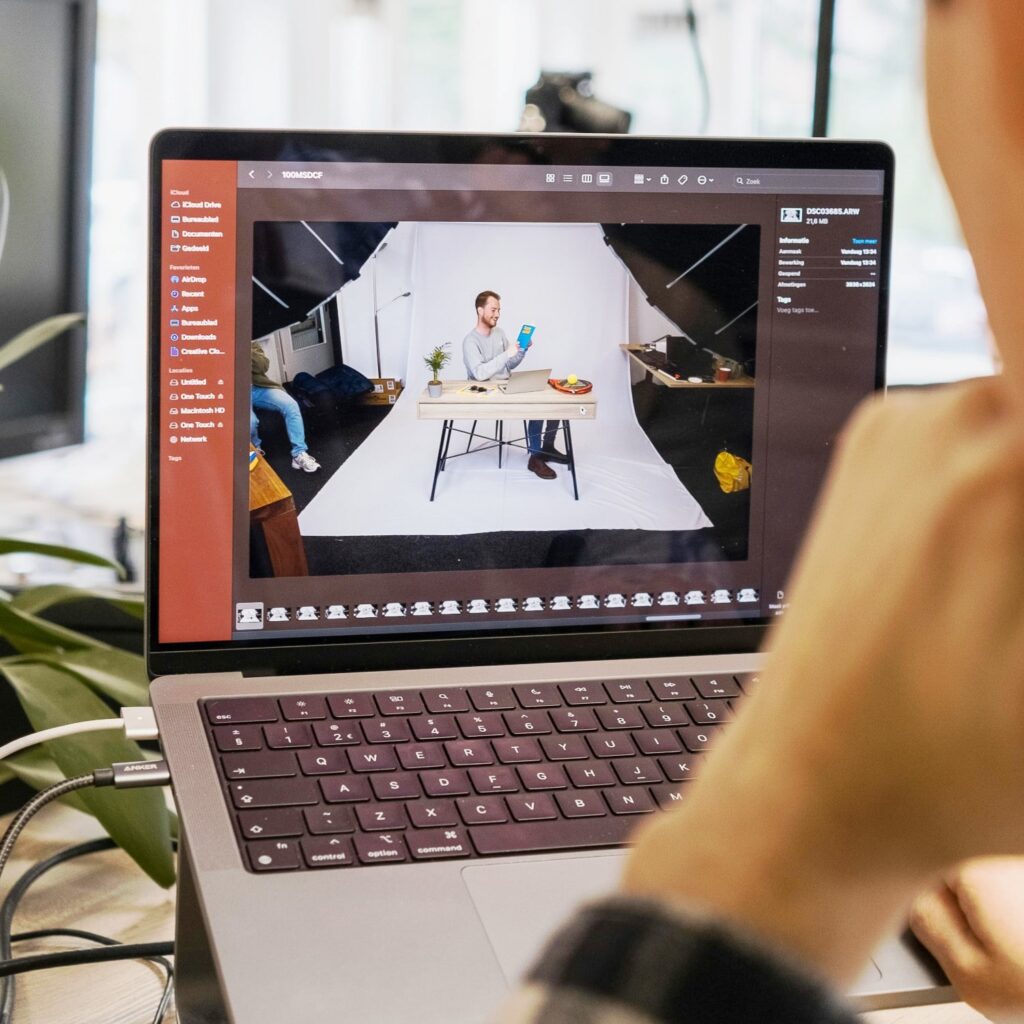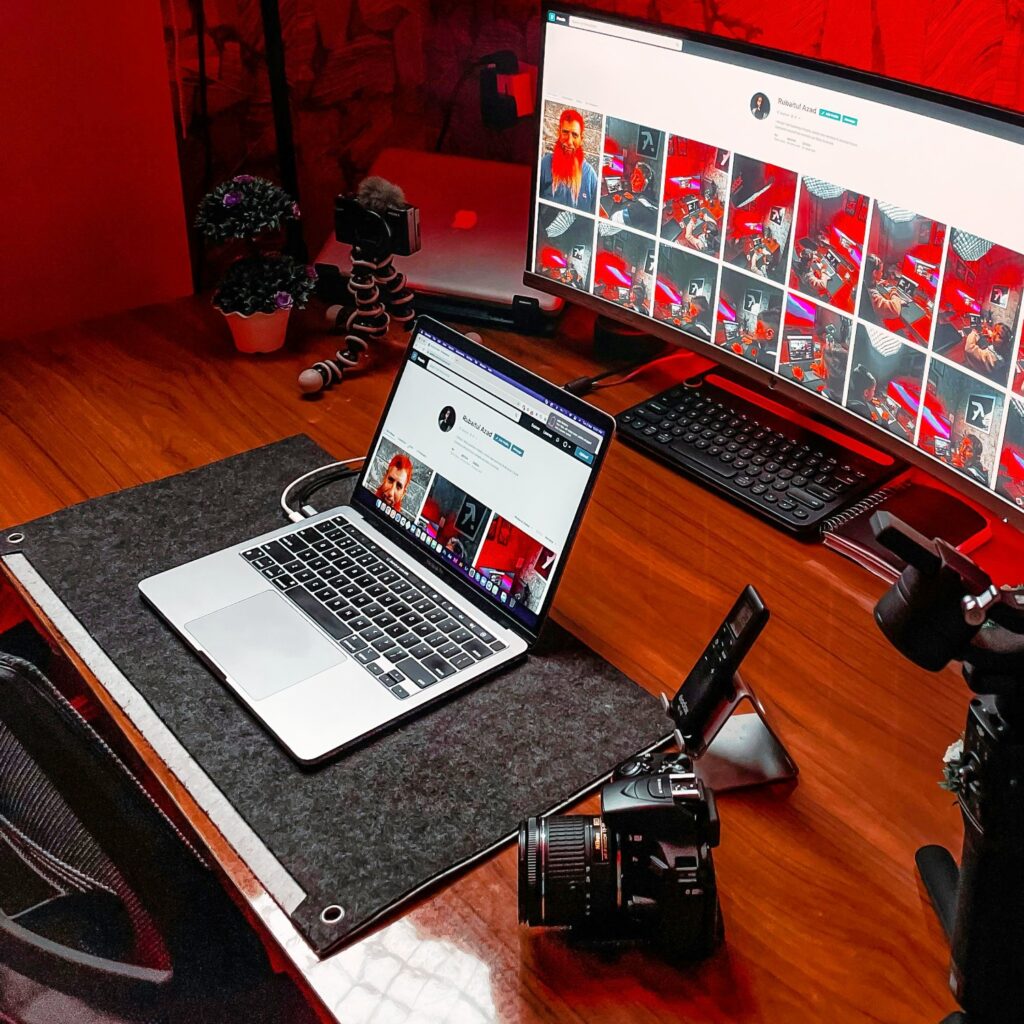Does dust buildup inside a computer shorten its lifespan? That layer of dust accumulating inside your laptop or desktop might seem harmless, but it can actually lead to various issues that can affect your computer’s performance and longevity.
When dust settles on the internal components of your computer, such as the CPU and vents, it can hinder airflow and cause the system to overheat. This can lead to slow performance, system crashes, and even permanent damage to your computer.
To prevent these issues, it’s essential to regularly clean your computer to remove the dust buildup. You can use compressed air to blow out the dust from the vents and internal components.
Regular cleaning not only helps your computer run more efficiently but also extends its lifespan. By keeping your computer free from dust, you can avoid costly computer repairs and ensure that your operating system operates smoothly.
How Dust Inside the Computer Can Slow Performance?
Dust is a common culprit behind slow computer performance and can have a significant impact on the lifespan of your device. When dust builds up inside your computer, it can cause various issues that affect its speed and efficiency.
- Dust can clog up internal components, such as the CPU and heat sink, leading to overheating issues that may result in performance degradation.
- Over time, dust accumulation can restrict airflow within the computer, causing components to work harder to stay cool, which can slow down processing speeds.
- A dusty computer may also experience more frequent crashes and system errors, affecting the overall stability of the operating system and the performance of the computer.
- The buildup of dust inside the computer can shorten the lifespan of electronic components, such as the hard drive, leading to potential hardware failures and the need for costly computer repairs.
Keeping your computer clean by regularly removing dust and debris can help maintain optimal airflow, prevent overheating, and ensure that all components function properly for a faster, more efficient computer performance.
Using compressed air to gently blow away stubborn dust from vents and internal components is a recommended method for cleaning your computer and preventing dust buildup.
Signs that your computer may be suffering from excess dust include loud fan noises, increased heat emission, and slower processing speeds, indicating the need for a thorough cleaning.
Regularly cleaning your desktop computer or laptop can help extend its lifespan, improve overall performance, and keep your device running smoothly for longer.
By keeping your computer in a clean and dust-free environment, you can maximize its efficiency and ensure that all components operate at their best, enhancing your computing experience.
Remember, a clean computer is a faster computer. Take the time to clean your device regularly to prevent dust-related issues and maintain optimal performance.
The Impact of Dust Accumulation on Your Computer’s Lifespan
Dust accumulation inside your desktop or laptop computer is more harmful than most of us realize. This sneaky enemy can greatly reduce your computer’s lifespan. Over time, dust and dirt build up, clogging the internal fans and other components inside your computer.
Dust particles can trap much heat, making your computer work harder than it should. This is a big problem because too much heat can damage your computer’s parts.
Cleaning your computer regularly is a must to keep it running smoothly. Dust buildup in your computer can cause issues that might slow down its performance.
A simple way to fight this problem is by using compressed air to dislodge the dust that accumulates inside. It’s a good idea to shut down your computer properly and open your computer to clean away the dust carefully.
Remember, the fans in your computer are there to pull in cool air and push out hot air, keeping everything inside at the right temperature.
However, when dust blocks the vents, it prevents the air from flowing freely. This makes your computer get too hot. When this happens, your computer can start to have problems or even stop working.
If you want to avoid costly repairs or having to replace your computer too soon, make sure to clean your computer regularly. A little bit of maintenance can go a long way in keeping your laptop computer or desktop running smoothly and extend its lifespan.

Why Proper Airflow is Essential for Your Desktop Computer?
Maintaining proper airflow in your desktop computer is crucial for its optimal performance and longevity. The components within your computer generate heat during operation, and if not properly cooled, this heat can lead to various issues that affect the overall functionality of your system.
- Dust accumulation can significantly impact the life span of your computer. Over time, dust can build up in the vents and cause the internal fans to work less efficiently. This can result in your computer running hot and may lead to damage to sensitive electronic components.
- The build-up of dust can also make it more difficult for the internal fans to cool the components effectively, thereby decreasing the efficiency of the entire system. This can cause problems with the operation of your computer and ultimately shorten its lifespan.
- When dust clogs the vents and prevents proper airflow, it causes the components to retain heat. This can adversely affect the performance of your computer and may lead to overheating, which can cause damage to the internal components.
- Regularly cleaning your computer with compressed air can help prevent the accumulation of dust and ensure that your system remains cool and efficient. By removing built-up dust, you can keep your computer running smoothly and prevent any potential issues that may arise from excessive dust.
- It’s important to leave your computer in a well-ventilated area and avoid placing it on surfaces that can trap dust.
Proper airflow is essential for maintaining the health of your computer and ensuring that it operates optimally for years to come.
The Role of Compressed Air in Maintaining Your CPU’s Health
When it comes to computer maintenance, one often overlooked aspect is keeping the internal components clean. Dust, a common culprit in causing problems for computer components, can slow down your CPU over time.
The built-up dust can interfere with the cooling fans and other moving components within the computer. Dust that may accumulate on these components generates heat, which can lead to overheating and reduced performance.
Regularly using a can of compressed air to blow out the dust from desktop and laptop computers can help extend the life of your CPU.
A simple microfiber cloth can be used to wipe down the external surfaces of the computer to remove dust that may have settled. By keeping your computer clean, you can ensure that it continues running smoothly for years to come.
Taking the time to maintain your computer can prevent issues caused by dust accumulation and improve overall performance. Regularly cleaning your computer with compressed air is a simple yet effective way to keep it running smoothly.
Signs Your Computer May Be Suffering From Dust-Related Issues
Dust can significantly impact the performance and lifespan of your computer. Here are some signs that dust might be causing issues with your machine:
1. Overheating
- Frequent Fan Noise: If the fans are constantly running at high speed, it might be because they are struggling to cool the components due to dust buildup.
- High Temperature Readings: Use software tools to monitor the CPU and GPU temperatures. Consistently high temperatures can indicate that the cooling system is obstructed by dust.
2. Performance Issues
- Slow Performance: Dust can cause overheating, leading the CPU and GPU to throttle performance to reduce heat output.
- Random Freezing or Crashing: Overheating can cause the system to become unstable, leading to frequent crashes or freezes.
3. Visual Dust Buildup
- Visible Dust on Vents and Fans: Check the external vents and visible fans. A layer of dust on these components indicates the internal parts might be equally dusty.
4. Unusual Noises
- Grinding or Clicking Sounds: Dust can get into the fans and other moving parts, causing them to make unusual noises as they operate.
5. Shortened Hardware Lifespan
- Frequent Hardware Failures: Components such as the power supply, hard drive, and motherboard may fail more frequently if they are exposed to dust, which can cause overheating and electrical short circuits.
6. Increased Boot Time
- Longer Startup Process: If your computer takes longer to boot than usual, it could be due to dust causing overheating and thus slower performance right from startup.
Preventive Measures:
- Regular Cleaning: Open the case and carefully clean the dust out using compressed air and a soft brush.
- Maintain a Clean Environment: Keep your computer in a dust-free environment, elevate it off the floor, and use dust filters if possible.
- Routine Maintenance: Schedule regular check-ups to ensure dust doesn’t accumulate over time.
Addressing these signs early can help maintain your computer’s performance and extend its lifespan.

Tips for Cleaning Your Computer to Prevent Dust Buildup
Keeping your computer clean is essential for maintaining its performance and longevity. Dust buildup can obstruct airflow, cause overheating, and lead to hardware failure.
When considering what to look for when buying a laptop for video editing, it’s important to choose a model with efficient cooling systems and good airflow to prevent dust buildup, which can otherwise lead to overheating and decreased performance.
Here are some practical tips for cleaning your computer to prevent dust buildup:
1. Regular Cleaning Schedule
Frequency: Establish a regular cleaning routine. Depending on your environment (e.g., if you have pets or your computer is in a dusty area), you may need to clean your computer every few months.
2. Use Compressed Air
Effective Dust Removal: Use cans of compressed air to blow dust out of the components without physically touching them. This is especially useful for cleaning the CPU heatsink, fan, and other hard-to-reach areas.
Short Bursts: Use short bursts of air to avoid condensation and prevent damaging the components.
3. Power Down and Unplug
Safety First: Always turn off your computer and unplug it from the power source before cleaning to prevent electrical shocks and damage.
4. Open the Case
Accessing Components: Open the computer case to access internal components. Refer to your computer’s manual for instructions on how to safely open the case.
Dust Removal: With the case open, use compressed air to blow dust off the internal components, including the motherboard, CPU, GPU, RAM, and power supply.
5. Hold Fans in Place
Prevent Damage: When using compressed air on fans, hold the fan blades in place to prevent them from spinning. Spinning the fans too fast can cause damage to the bearings.
6. Clean the Case Interior
Dust and Debris: Use a soft brush or a lint-free cloth to gently wipe away any dust or debris inside the case. Be careful not to dislodge any components.
7. Filter Maintenance
Dust Filters: Many computer cases come with dust filters on the intake fans. Remove these filters and clean them regularly by washing them with water and letting them dry completely before reinstalling.
8. Cable Management
Improving Airflow: Organize and secure cables to improve airflow inside the case. Use zip ties or Velcro straps to bundle cables together and keep them out of the way.
9. Monitor Environmental Factors
Location: Place your computer in a clean, well-ventilated area. Avoid placing it directly on the floor, especially if you have carpet, as this can increase dust intake.
Room Cleanliness: Keep the area around your computer clean. Regularly vacuum and dust the room to minimize the amount of dust that can enter your computer.
10. External Cleaning
Keyboard and Mouse: Use compressed air and a soft cloth to clean your keyboard and mouse. For stubborn grime, use a cotton swab dipped in isopropyl alcohol.
Monitor: Clean your monitor with a microfiber cloth. For tougher spots, use a screen cleaner designed for electronics.
11. Use an Air Purifier
Reduce Dust: Consider using an air purifier in the room where your computer is located. This can help reduce the overall amount of dust in the air and prolong the time between cleanings.
12. Upgrade to Dust-Resistant Components
Consider Upgrades: Some components and cases are designed to be more dust-resistant. Investing in such hardware can reduce the frequency and effort required for cleaning.
Regular maintenance and cleaning of your computer are crucial to prevent dust buildup, which can lead to overheating and hardware damage.
By following these tips and establishing a consistent cleaning routine, you can ensure that your computer remains in good working condition and operates efficiently.
Importance of Regular Computer Maintenance to Extend Its Lifespan
Regular computer maintenance is vital in extending its lifespan and ensuring optimal performance. Over time, dust accumulation can affect the computer’s components, causing it to slow down. To prevent built-up dust from causing issues, it is important to regularly clean the computer.
Dust can clog fans, vents, and other critical components, leading to overheating and reduced efficiency.
- By removing dust using a microfiber cloth to wipe the surfaces, you can prevent these problems from arising.
- Additionally, components such as the CPU and GPU can suffer from increased temperatures, affecting overall performance.
- Performing routine maintenance tasks like cleaning the computer can greatly impact its longevity.
- Furthermore, ensuring that airflow is unobstructed can promote better cooling and prevent sudden failures.
Taking the time to maintain your computer regularly can save you money and frustration in the long run. Investing in simple maintenance can significantly extend the lifespan of your computer and improve its overall performance.