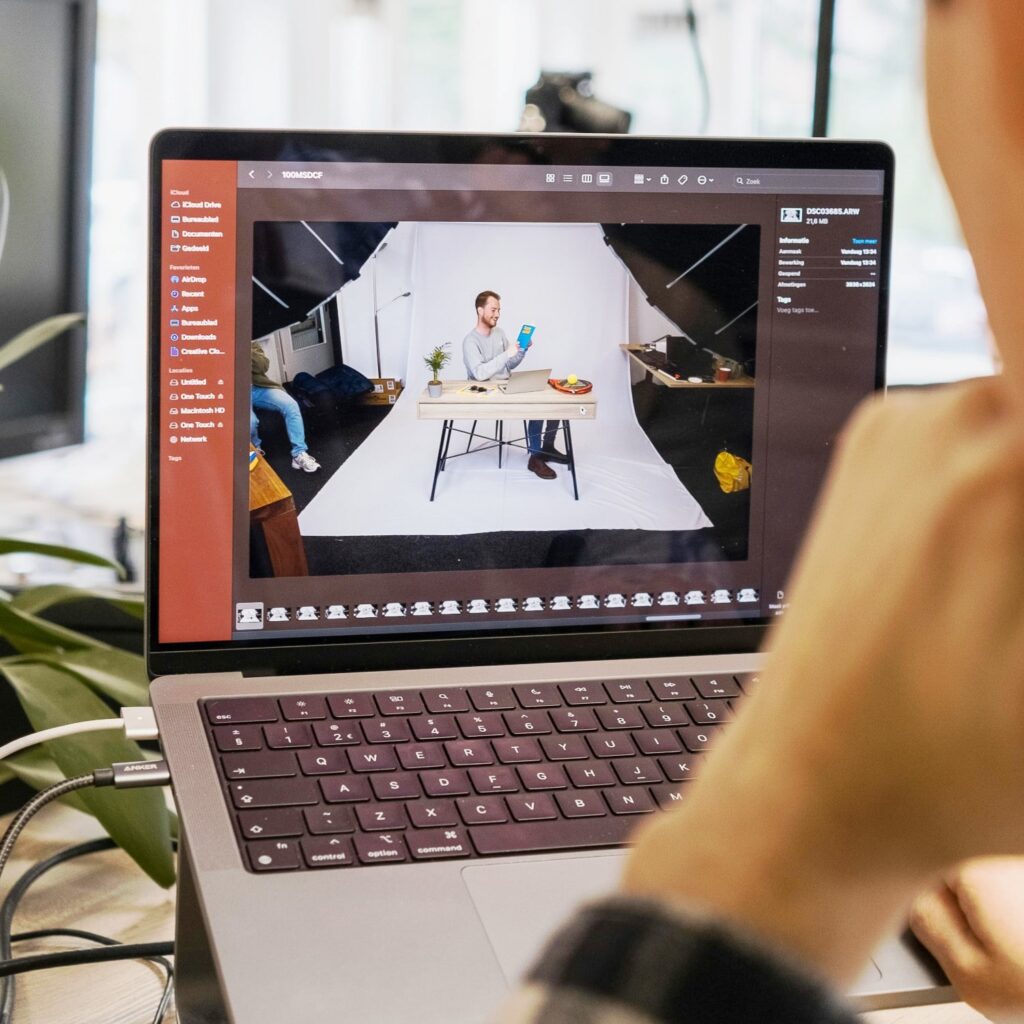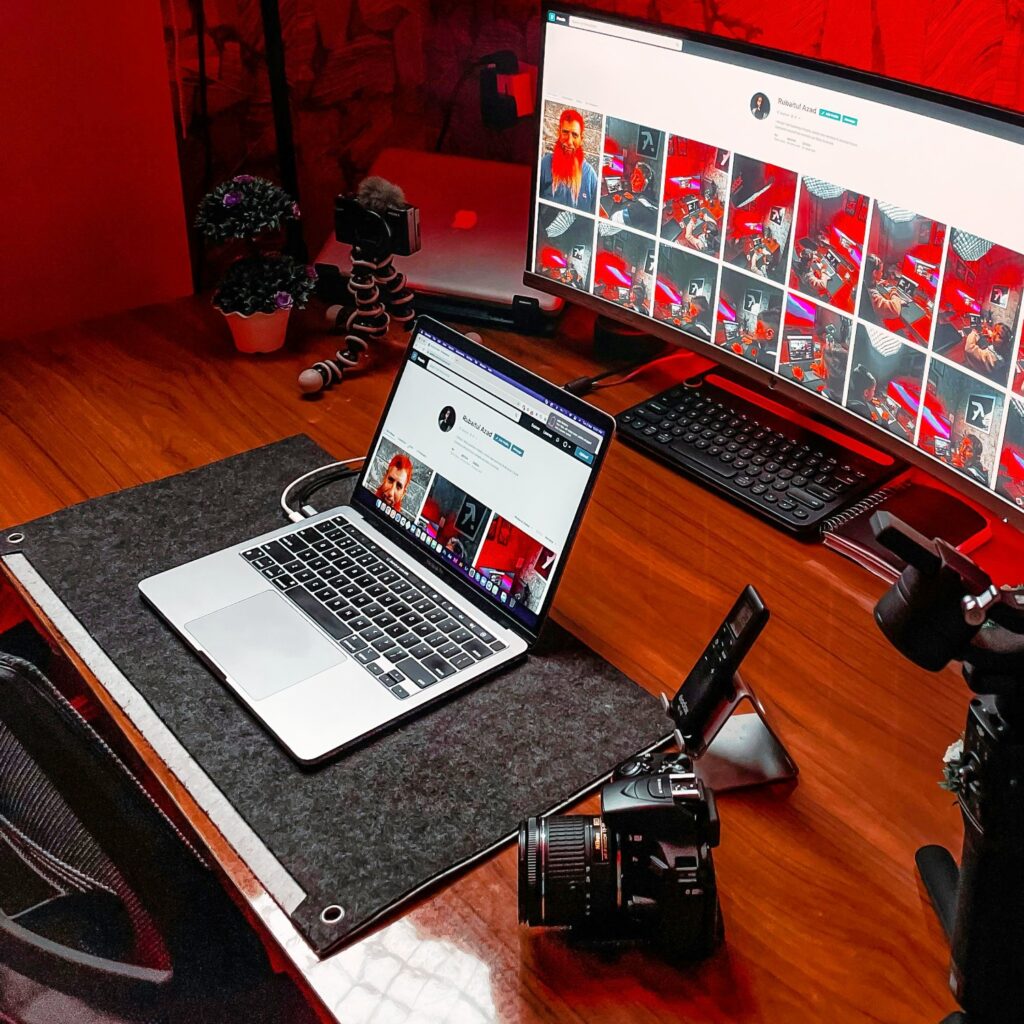Are you wondering, how often should you replace your computer monitor? Your monitor is a crucial component of your computer setup. Over time, monitor technology has evolved, offering higher resolution, faster refresh rates, and better color accuracy.
If you’re using an old monitor that struggles to display high-quality images or ghosts during fast-paced gaming sessions, it may be time to upgrade.
For gaming enthusiasts, a 4K or ultrawide monitor can enhance the gaming experience, providing crisp visuals and immersive gameplay.
On the other hand, if you use your computer primarily for productivity tasks like word processing or browsing the web, a monitor with a higher resolution and larger screen may improve your workflow. Dell and other reputable brands offer a range of options to suit your needs.
Most computer monitors last for around 5-8 years before needing to be replaced, but this can vary depending on usage and product quality. If you notice dead pixels, a flickering screen, or your monitor is no longer meeting your needs, it’s a sign that it’s time for an upgrade.
So, consider your usage pattern and prioritize your requirements to enjoy a smooth computing experience.
Understanding Monitor Refresh Rate
Monitor refresh rate refers to how many times a monitor refreshes the image on the screen per second. A higher refresh rate can lead to smoother scrolling through web pages and gaming experiences.
When it’s time to upgrade your monitor, consider factors such as CPU and lifespan compatibility, graphics card specifications, and the 1080p or higher resolution of your new monitor.
Replacing your monitor can significantly impact your viewing experience. Older monitors may not support newer technologies like 4k monitor resolutions or 144hz refresh rates.
Newer LCD screens offer higher refresh rates like 144hz or even 240hz for a big upgrade in visual quality. 27-inch and 24-inch 1080p monitors are popular choices for replacing monitors.
Monitors have come a long way, with high-end monitors from brands like Samsung Odyssey and Dell offering exceptional performance and larger monitor sizes.
When choosing a monitor, consider aspects like how the monitors look and feel, whether they offer 1440p resolution, and if they support 60hz or higher refresh rates.
Now may be the time to buy a new monitor to enhance your overall computing experience.
Importance of Pixel Quality in a New Screen
When it comes to your computer setup, one crucial component that often gets overlooked is the monitor. The quality of the pixels on your screen can greatly impact your overall computing experience.
Upgrading to a new monitor with higher resolution and better image quality can significantly enhance your productivity.
If you’re into gaming, a monitor with features like a higher refresh rate, lower response time, and adaptive sync technology can offer a smoother and more immersive gaming experience.
Old monitors, especially CRT ones, may suffer from issues like screen tearing, dead pixels, and lower image quality. As technology advances, it’s recommended to upgrade your monitor every few years to keep up with the latest innovations.
Monitors with features like 4K resolution, ultrawide screens, G-Sync, and OLED panels are becoming increasingly popular for both work and play.
Dell, Samsung, and other high-end brands offer a wide range of monitors to cater to different needs and preferences. It’s important to consider factors like screen size, resolution, refresh rate, and connectivity options when choosing a new monitor.
Whether you want to upgrade for better gaming performance or enhanced productivity, replacing your current monitor with a newer model can make a significant difference.
Staying up to date with the latest monitor technology can help you get the most out of your computer setup.

Adaptive Sync Technology for Smoother Graphics
Looking for ways to enhance your gaming experience? Consider Adaptive Sync technology, a game-changer in the world of computer monitors.
Adaptive Sync technology, also known as FreeSync, works to eliminate screen tearing and stuttering, providing you with fluid graphics for a more immersive gaming experience.
One of the best features of Adaptive Sync is its compatibility with a wide range of monitors, including the popular 27-inch Dell Ultrasharp models. These monitors offer faster response times and high frame rates, ideal for gaming enthusiasts.
If you’re using an older flat-panel monitor, upgrading to a monitor with Adaptive Sync technology can significantly improve your gaming visuals. Say goodbye to lag and hello to smooth, crisp graphics with a monitor replacement.
With Adaptive Sync technology, you can enjoy a wider range of colors and sharper screen displays, making games more vibrant and realistic.
Investing in a new monitor with Adaptive Sync doesn’t have to break the bank. There are many affordable options available for $250 or less, giving you good value for your money.
Whether you’re a casual gamer or a professional, Adaptive Sync technology can take your gaming experience to the next level. So why wait? Upgrade your monitor today and see the difference for yourself.
Choosing Between OLED and Traditional Monitors
When it comes to selecting new computer monitors, the decision between OLED and traditional displays can be a tough one. Modern monitors come in various sizes, but a 27-inch monitor is often considered the sweet spot for many users.
OLED monitors offer bigger screens and vibrant colors, making them ideal for creative professionals. On the other hand, traditional monitors, like the ones from Dell, are best for general use and office work.
If you require a dual monitor setup, traditional monitors can be more cost-effective. They are also reliable and can last for several years if maintained in good working condition.
However, if you want a monitor that starts up quickly and has a refresh rate of 60Hz or higher for gaming or video editing, an OLED monitor may be preferable.
Consider your space to work, as OLED monitors tend to be slimmer and therefore take up less space. Traditional monitors, especially older flat panel models, can be found for $250 or less.
Choosing between OLED and traditional monitors often boils down to your specific needs, preferences, and budget.
Here’s a breakdown to help you decide:
- Picture Quality:
- OLED: OLED (Organic Light Emitting Diode) displays offer superior picture quality compared to traditional monitors. They have better contrast ratios, deeper blacks, and more vibrant colors because each pixel emits its own light.
- Traditional: Traditional monitors, such as those with LED-backlit LCD panels, can still provide excellent picture quality, especially high-end models with features like HDR (High Dynamic Range) support. However, they typically can’t match OLED’s contrast and color accuracy.
- Response Time and Refresh Rate:
- OLED: OLED monitors generally have faster response times, making them ideal for gaming and fast-paced content consumption. However, they may not always have the highest refresh rates available.
- Traditional: Traditional monitors come in a wide range of response times and refresh rates, including options optimized for gaming with high refresh rates and adaptive sync technologies like G-Sync or FreeSync.
- Burn-in Risk:
- OLED: OLED displays are susceptible to burn-in, where static images displayed for extended periods can leave a permanent ghost image on the screen. This is a concern for users who plan to use their monitors for tasks that involve static elements, such as gaming interfaces or productivity software.
- Traditional: Traditional monitors do not suffer from burn-in issues, so they may be a safer choice for users who are concerned about this.
- Price:
- OLED: OLED monitors tend to be more expensive than traditional monitors with similar specifications. The premium picture quality and technology come at a higher cost.
- Traditional: Traditional monitors offer a wider range of price points, from budget-friendly options to high-end models. You can often find a traditional monitor that meets your needs at a lower price compared to an OLED monitor.
- Use Case:
- OLED: OLED monitors are excellent for tasks where picture quality is paramount, such as professional photo or video editing, watching movies, or immersive gaming experiences.
- Traditional: Traditional monitors are versatile and can be suitable for various tasks, including gaming, productivity work, web browsing, and content consumption.
Consider your specific needs and budget carefully before making a decision.
- If you prioritize picture quality and are willing to pay a premium for it, an OLED monitor could be the right choice for you.
- However, if you’re more concerned about factors like price, gaming performance, or avoiding burn-in, a traditional monitor might be a better fit.
When deciding between OLED and traditional monitors, assess your needs and how each monitor will enhance your overall computing experience.
Signs It’s Time to Upgrade Your Computer Monitor
Knowing when it’s time to upgrade your computer monitor can enhance your overall computing experience. Here are some signs that indicate it might be time for an upgrade:
- Low Resolution: If your monitor has a low resolution, such as 720p or 1080p, and you find yourself struggling with screen real estate or pixelation, it might be time for an upgrade. Higher resolutions like 1440p or 4K offer sharper images and more workspace.
- Flickering or Screen Glitches: Persistent flickering, screen artifacts, or glitches can indicate underlying hardware issues with your monitor. If troubleshooting doesn’t resolve these problems, it could be a sign that it’s time to invest in a new monitor.
- Outdated Connectivity Options: If your monitor lacks modern connectivity options like HDMI, DisplayPort, or USB-C, it might not be compatible with newer devices or offer optimal performance. Upgrading to a monitor with updated connectivity can improve compatibility and functionality.
- Limited Refresh Rate or Response Time: Gamers and users who work with fast-paced content may notice the limitations of monitors with low refresh rates or slow response times. Upgrading to a monitor with a higher refresh rate and faster response time can provide smoother gameplay and reduce motion blur.
- Poor Color Accuracy or Viewing Angles: Monitors with poor color accuracy or limited viewing angles can affect image quality and overall user experience, especially for tasks like photo editing or watching multimedia content. Upgrading to a monitor with better color reproduction and wider viewing angles can enhance visual fidelity.
- Physical Damage or Wear: Physical damage like cracked screens, dead pixels, or worn-out components can significantly impact your monitor’s performance and longevity. If your monitor shows signs of physical wear or damage that cannot be repaired, it may be time to replace it.
- Desire for New Features: If you find yourself wanting features that your current monitor lacks, such as HDR support, higher refresh rates, curved displays, or ultrawide aspect ratios, upgrading to a newer model with these features can enhance your computing experience.
- Increased Productivity Needs: As your computing needs evolve, you may require a monitor with features like multitasking capabilities, adjustable stands, or ergonomic designs to improve productivity and comfort during long hours of use.
- Compatibility Issues: If you upgrade other components of your computer system, such as the graphics card or operating system, and experience compatibility issues with your current monitor, it may be time to upgrade to a monitor that better complements your upgraded hardware.
- Upgrade Opportunities: Sometimes, upgrading your monitor can be part of a larger system upgrade or overhaul. If you’re planning to upgrade other components of your computer setup, such as the CPU, GPU, or peripherals, consider whether a monitor upgrade would also benefit your overall computing experience.
The decision to upgrade your monitor depends on your specific circumstances, preferences, and budget. Assessing factors like resolution, color accuracy, connectivity options, and compatibility with modern technologies can help you determine whether it’s time for a monitor upgrade.

Dealing With Dead Pixels on Your Monitor
Have you ever noticed tiny spots on your monitor that don’t seem to display the correct color? These could be dead pixels, which are individual pixels that remain unresponsive and can disrupt your viewing experience.
Dead pixels are common in monitors, but dealing with them can be a frustrating experience. However, there are some steps you can take to address this issue and potentially fix the problem.
- Identify the dead pixels on your monitor by running a pixel-fixer software or using online tools specifically designed to locate and highlight these problematic pixels.
- If your monitor is under warranty, consider reaching out to the manufacturer to inquire about a possible replacement or repair. Many manufacturers have policies regarding dead pixels and may offer a solution.
- Attempt to fix the dead pixels yourself by gently massaging the affected area with a soft, lint-free cloth. This technique may help reactivate the stuck pixel and restore proper functionality.
- Avoid pressing too hard on the screen, as this can cause further damage. Be patient and repeat the massaging process several times to see if there is any improvement.
- If the dead pixels persist despite your efforts, it may be time to consider investing in a new monitor. Look for models with high pixel density and superior display quality to enhance your viewing experience.
Dead pixels are a common issue that can affect your monitor’s performance. By following these tips, you can potentially address the problem and enjoy a clearer, more vibrant display.
Remember, prevention is always better than a cure, so take care of your monitor and avoid exposing it to extreme conditions that may lead to dead pixels.
When to Upgrade Your Current Monitor to Avoid Hardware Issues?
Are you experiencing hardware issues with your current monitor? It may be time to consider an upgrade.
Here are some tips on when to upgrade and how to choose the best monitor for your needs.
- If your current monitor seems slow or unresponsive, it might be time for an upgrade.
- Upgrading to a better monitor can improve your overall viewing experience.
- Monitors typically have a lifespan of around 3-5 years before they start to show signs of wear
- The best monitors on the market offer high resolution, fast refresh rates, and vibrant colors
- If your monitor starts to flicker or display distorted images, it’s a sign that it needs replacing
- A 60Hz monitor is standard, but higher refresh rates like 144Hz or 240Hz are available for smoother gameplay.
Consider upgrading your monitor to prevent further hardware issues and enhance your viewing experience. When choosing a new computer monitor, look for features like high resolution and fast refresh rates to ensure optimal performance.